Karthik's Tech Blog
Thursday, July 18, 2013
Wednesday, May 1, 2013
Outlook not opening - Simple Resolutions
There are many instances where Outlook 2007/2010/2013 just stalls opening. The loading profile statement appears in the screen forever and refuses to load the file
Despite a confidence that your ".Pst" files are not corrupted and working just fine, you just cant seem to load Outlook . Here's a simple set of solutions to resolve that
1) Resetting the Navigation Pane options
Go to run menu and type "Outlook /resetnavpane"
Start > Run > Outlook /resetnavpane
(In windows 7 / 8 , enter Outlook /resetnavpane in the start button search box)
This will Clear
and regenerates the Navigation Pane for the current profile in your out . Removes
all Shortcuts and Favorite Folders, similar to deleting
profilename.xml in your user directory.
a) Hold CTRLkey while clicking on the outlook icon in your desktop or start menu to open it .
Outlook will detect this and asks you if you want to start Outlook in Safe Mode.
or
b) If you are using Windows Vista or Windows 7, then there is a Search box in the Start Menu. Here
type;
outlook.exe /safe or in the Run command in Windows XP
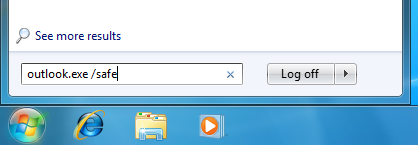
Starting Outlook in Safe Mode via the Start Menu in Windows 7.
Friday, April 26, 2013
Desktop Drive cleaning for Defragmentation
Desktop Drive cleaning for Defragmentation
The following are the steps to clean your Desktop hard drive and removing the Dirty bit which causes fragmentation in your systems
Once Windows has fully loaded, bring up another CMD prompt (Start-Run-type "cmd" and press ok) and now you want to do a Chkdsk manually by typing "Chkdsk /f /r d:".
This should take you through 5 stages of the scan and will unset that dirty bit.
Finally, type "fsutil dirty query d:" and Windows will confirm that the dirty bit is not set on that drive. Good luck!
The following are the steps to clean your Desktop hard drive and removing the Dirty bit which causes fragmentation in your systems
Once Windows has fully loaded, bring up another CMD prompt (Start-Run-type "cmd" and press ok) and now you want to do a Chkdsk manually by typing "Chkdsk /f /r d:".
This should take you through 5 stages of the scan and will unset that dirty bit.
Finally, type "fsutil dirty query d:" and Windows will confirm that the dirty bit is not set on that drive. Good luck!
How to block or unblock websites in your computer
Find below the simple steps to block/unblock websites in your personal computer
You can use the Windows 'Hosts' file in your system to accomplish this, here's how:
In Windows XP, the hosts file is found here:
C:\Windows\System32\Drivers\etc\hosts
Once you have found the hosts file, right click it and select Properties. Uncheck the "Read-Only" attribute (if checked). Click OK.
Double click the 'Hosts' file and select "Notepad" from the list of programs to open it with.
Once you have the hosts file open in Notepad, you will see an entry such as:
127.0.0.1 localhost
To block a certain web page from loading, add the following:
127.0.0.1 www.webpage.com
Your Hosts file will now look like this:
127.0.0.1 localhost
127.0.0.1 www.webpage.com
Add as many web addresses as you like in the same fashion.
Once you are finished, go up to 'File' and click 'Save'.
The web pages listed in your 'Hosts' file should be blocked from access. It may be necessary for you to reboot your computer for these changes to take effect.
You can use the Windows 'Hosts' file in your system to accomplish this, here's how:
In Windows XP, the hosts file is found here:
C:\Windows\System32\Drivers\etc\hosts
Once you have found the hosts file, right click it and select Properties. Uncheck the "Read-Only" attribute (if checked). Click OK.
Double click the 'Hosts' file and select "Notepad" from the list of programs to open it with.
Once you have the hosts file open in Notepad, you will see an entry such as:
127.0.0.1 localhost
To block a certain web page from loading, add the following:
127.0.0.1 www.webpage.com
Your Hosts file will now look like this:
127.0.0.1 localhost
127.0.0.1 www.webpage.com
Add as many web addresses as you like in the same fashion.
Once you are finished, go up to 'File' and click 'Save'.
The web pages listed in your 'Hosts' file should be blocked from access. It may be necessary for you to reboot your computer for these changes to take effect.
Autorun.inf Removal
In some computers, when we double click a drive we get the "open with" dialog box. This is because of an unwanted file residing in the computer. Its name is "autorun.inf".
To delete the file and restore the old operation of a drive opening in the same window do the following steps.
1. Select START --> RUN.
2. enter "cmd" and press enter.
3. Type the drive name in which you ve the problem and click enter.(say if the problem is in C drive enter "C:\")
4. Enter "attrib -s -h - r *.inf".
5. Enter "del *.inf".
Now try opening the drives !!
To delete the file and restore the old operation of a drive opening in the same window do the following steps.
1. Select START --> RUN.
2. enter "cmd" and press enter.
3. Type the drive name in which you ve the problem and click enter.(say if the problem is in C drive enter "C:\")
4. Enter "attrib -s -h - r *.inf".
5. Enter "del *.inf".
Now try opening the drives !!
Subscribe to:
Posts (Atom)
